Win10系统怎么更改主题背景图片?Win10系统更改主题背景图片教程
Win10系统怎么更改主题背景图片?Win10系统允许用户轻松地更改主题背景图片,以个性化自己的桌面。通过更改背景图片,可以给电脑带来新鲜感和个性化的外观,使其与自己的喜好和风格相匹配,那么具体要怎么更改,用户可以打开个性化选项,点击主题选项,找到喜欢的背景图片进行更改。
Win10系统更改主题背景图片教程
1、桌面鼠标右击,选择个性化设置。
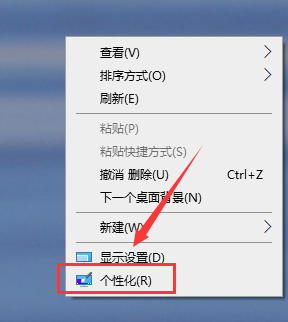
2、列表中选择主题。
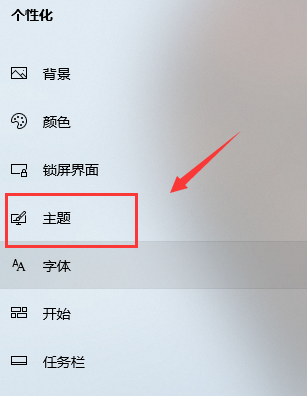
3、可以下面的图片,或者去获取更多的主题。
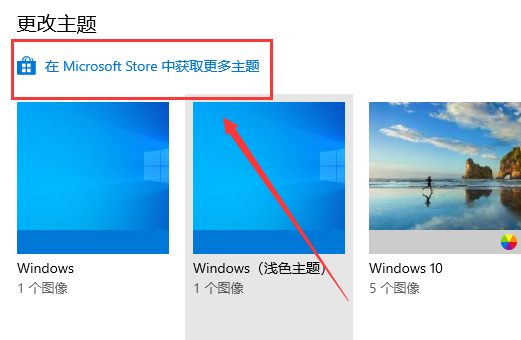
4、选择自己喜欢的背景下载。
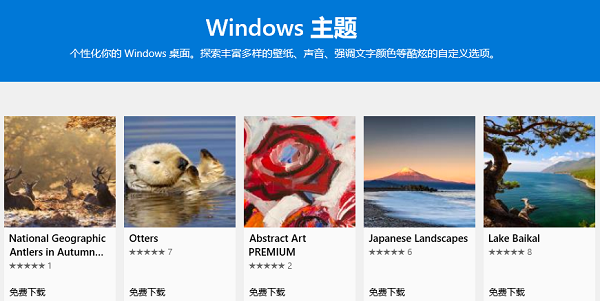
5、下载好了以后,双击图片就可以使用了,主题背景就更换好了。
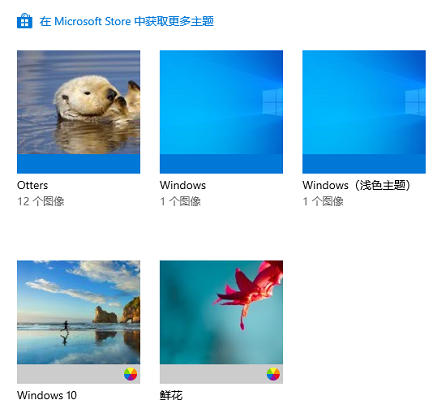
相关文章
- Win10提示当前没有可用的电源选项怎么办
- Win10电脑不显示缩略图终极解决方法
- Win10右键点击图标没有反应怎么办
- Win10用户头像怎么恢复默认头像-恢复Win10账户默认头像教程
- 如何关闭(或启用)Windows 10的Xbox游戏栏
- Win10安装字体显示字体无效怎么办
- Win10打印机共享错误0x000003e3最新解决方法
- Win10在哪关掉访问任务权限
- 玩恶灵附身1闪屏或者黑屏进不去怎么办
- Win10系统不显示光驱怎么办
- Win10笔记本任务栏点不动但桌面正常的解决方法
- 不小心把微软商店删除了怎么办-Win10应用商店误删后的找回方法
- Win10系统玩不了红警3怎么办-Win10玩不了红警3的解决方法
- Win10待机后鼠标无法唤醒电脑的解决方法
- Win10驱动备份在哪个文件夹
- 如何关闭Win10文件夹右边预览功能